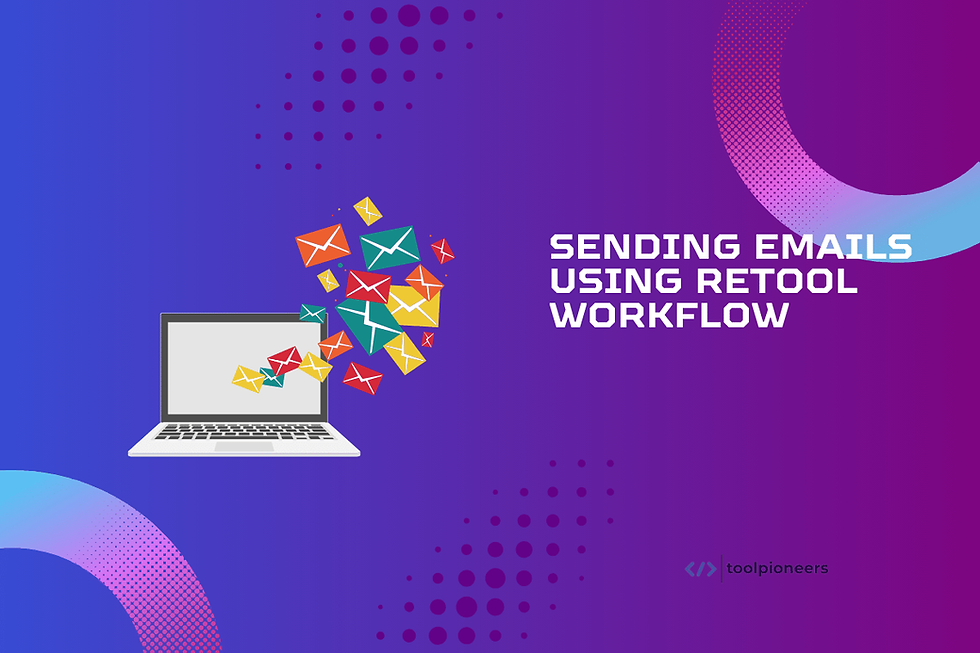Steps to Automate Jira Ticket Summary with Retool and Slack Integration
- Yashaswi Raghuveer Meduri
- Nov 7, 2024
- 15 min read

Managing Jira tickets is an essential part of any development or project management process, but it can also be time-consuming and prone to human error. The repetitive task of summarizing and communicating ticket updates can drain valuable time and focus from your team, leading to missed deadlines, incomplete tasks, and misaligned project goals. When ticket management becomes overwhelming, it can negatively impact the efficiency and productivity of your entire team.
To solve these issues, integrating Jira with Retool and Slack offers a seamless, automated solution that can significantly enhance your workflow. By automating the summarization and communication of Jira ticket updates, you can ensure that your team remains informed, aligned, and focused on what truly matters. This blog will provide you with specific steps required to set up this integration, ensuring that you maximize the value of your Jira and Retool usage.
Ready to automate? Let's begin by exploring the templates that will simplify your integration process.

Start Automation with These Templates
1. Receive a Daily Summary of Jira Tickets Directly in Slack
One of the most effective ways to keep your team updated is by receiving a daily summary of Jira tickets directly in Slack. This approach ensures that all team members are on the same page at the start of each day, reducing the time spent manually checking Jira and allowing for a more streamlined communication process.
Step-by-Step Process:
Create a Retool App:
Begin by creating a new app in Retool, which will serve as the hub for your automated workflow. Naming the app something intuitive, like "Jira Daily Summary to Slack," will make it easy for your team to understand its purpose.
Retool provides a user-friendly interface, enabling you to build the app without needing extensive coding experience.
Connect Jira to Retool:
Connecting Jira to Retool is a simple process.
Navigate to the “Resources” section in Retool, select “Add a new resource,” and choose the Jira REST API option.
You'll need to authenticate your Jira account, allowing Retool to access and query Jira data. This connection is crucial as it forms the backbone of your automation, enabling you to pull relevant ticket information directly from Jira into your Retool app.
Example Pseudo code to fetch Jira tickets:const response = await fetch('https://your-domain.atlassian.net/rest/api/3/search', {
method: 'GET',
headers: {
'Authorization': `Basic ${Buffer.from('email@example.com:API_Token').toString('base64')}`,
'Accept': 'application/json'
}
});
const data = await response.json();
return data.issues.map(issue => ({
key: issue.key,
summary: issue.fields.summary,
status: issue.fields.status.name,
assignee: issue.fields.assignee ? issue.fields.assignee.displayName : 'Unassigned'
}));
Create a Query to Fetch Tickets:
Once your Jira account is connected, the next step is to create a query that pulls the relevant ticket information. In Retool, you can create custom queries to filter tickets based on specific criteria such as status, assignee, or project.
For instance, you might want to retrieve all tickets that are currently open or those assigned to a particular team member. This flexibility ensures that the summary generated is tailored to your team’s needs.
Pseudo codeconst query = `
SELECT key, summary, status, assignee
FROM jira_issues
WHERE status NOT IN ('Done', 'Closed')
`;
return query;
Format the Data:
After retrieving the ticket data, it’s important to format it into a readable summary that can be easily understood by your team. Using JavaScript or Retool’s built-in tools, you can transform the raw data into a concise summary. This could include listing each ticket with its key, summary, status, and assignee. Formatting the data in this way makes it easier for your team to quickly grasp the status of each ticket at a glance.
Pseudo codeconst summary = data.map(issue => `*${issue.key}*: ${issue.summary} - ${issue.status} (${issue.assignee})`).join('\n');
return summary;
Send Summary to Slack:
Finally, you’ll want to automate the delivery of this summary to your team’s Slack channel. Retool’s Slack integration allows you to send messages directly to a specific Slack channel, ensuring that all team members receive the daily summary at the start of their day. You can customize the message format and choose the channel that is most appropriate for your team’s workflow.
Pseudo codeconst slackMessage = {
text: `Here is your daily Jira ticket summary:\n${summary}`,
channel: '#your-channel',
username: 'Jira Bot'
};
await fetch('https://slack.com/api/chat.postMessage', {
method: 'POST',
headers: {
'Content-Type': 'application/json',
'Authorization': `Bearer ${your_slack_token}`
},
body: JSON.stringify(slackMessage)
});
By implementing this step, your team will start each day with a clear and concise overview of all relevant Jira tickets, helping them prioritize their tasks and collaborate more effectively. This daily summary will ensure that everyone is aligned and aware of the current status of key projects without the need for manual updates.
However, staying updated in real-time is just as crucial, especially when managing ongoing projects. The next section will guide you through setting up automated notifications for significant ticket updates in real-time.
2. Keep Your Team Informed and Updated on the Latest Ticket Activity
Real-time updates are essential in a dynamic work environment where priorities can shift rapidly. Automating notifications for key ticket activities ensures that your team is immediately aware of any critical changes, helping them respond quickly and appropriately.
Step-by-Step Process:
Set Up Event Triggers in Retool:
The first step in keeping your team informed in real-time is setting up event triggers within Retool use webhooks. Based on specific events in Jira, such as when a ticket’s status changes, a new ticket is created, or a comment is added, Retool’s webhook can be triggered.
By setting up these triggers, you can ensure that your team is alerted to important updates as soon as they happen, reducing the risk of delays or missed information.
Example pseudo code for triggering a notification:const ticket = {
key: 'JIRA-123',
status: 'In Progress'
};
if (ticket.status === 'In Progress') {
sendSlackNotification(ticket);
}
Configure Slack Notification:
Once the triggers are set up, you can configure the notifications to be sent to Slack. Slack is an excellent platform for real-time communication, and by integrating it with Retool, you can ensure that all relevant updates are immediately pushed to your team’s designated channels.
This integration can be customized to include different types of notifications, such as alerts for high-priority tickets or reminders for approaching deadlines.
Pseudo codefunction sendSlackNotification(ticket) {
const message = {
text: `Ticket ${ticket.key} is now In Progress.`,
channel: '#your-channel',
username: 'Jira Bot'
};
fetch('https://slack.com/api/chat.postMessage', {
method: 'POST',
headers: {
'Content-Type': 'application/json',
'Authorization': `Bearer ${your_slack_token}`
},
body: JSON.stringify(message)
});
}
Test the Automation:
Before fully implementing these notifications, it’s critical to test the automation to ensure everything is functioning as expected. Conducting tests will help you identify any potential issues with the triggers or notifications, allowing you to make adjustments before the automation goes live.
This step ensures that your team will receive accurate and timely updates without any hiccups.
Keep your team updated at all times on Jira tickets. Explore how Toolpioneers can help you streamline your workflows with automation and experience the seamless integration of Retool with Slack. Ready to boost your team's efficiency? Get started today!
With real-time notifications now set up, your team is well-equipped to handle ongoing ticket activities efficiently. The next crucial step is ensuring that progress is tracked effectively and that any critical updates are not missed, which is where visualizing progress in Retool comes into play.
3. Stay on Top of Progress and Never Miss Important Updates Through Seamless Integration
Keeping track of project progress is vital to ensuring that your team meets its goals and deadlines. By visualizing key metrics and setting up alerts for critical updates, you can maintain a clear overview of your project’s status and address any potential issues before they escalate.
Step-by-Step Process:
Create a Dashboard in Retool:
Retool’s dashboard feature allows you to visualize your Jira data in a way that is both comprehensive and easy to interpret. By creating a custom dashboard, you can track key metrics such as the number of open tickets, tickets nearing deadlines, or tickets that have been blocked for an extended period.
This visualization provides your team with a clear overview of the project’s current status, helping them prioritize tasks and manage workloads more effectively.
Example pseudo code of setting up a chart:const chartData = data.map(issue => ({
x: issue.due_date,
y: issue.priority
}));
return {
type: 'line',
data: chartData,
options: {
title: {
display: true,
text: 'Tickets Due Soon'
}
}
};
Set Up Conditional Alerts:
To ensure that critical updates are not missed, it’s important to set up conditional alerts within Retool. These alerts can be configured to trigger when specific thresholds are met, such as when the number of high-priority open tickets exceeds a certain limit or when a ticket remains unresolved for too long.
By automating these alerts, you can proactively manage potential issues, ensuring that they are addressed before they impact the project’s overall progress.
Pseudo codeif (data.filter(ticket => ticket.priority === 'High').length > 10) {
sendSlackNotification('High-priority tickets are piling up!');
}
Integrate Alerts with Slack:
Just like real-time notifications, integrating these alerts with Slack ensures that your team is immediately informed of any critical updates. This integration can help prevent bottlenecks and ensure that issues are addressed swiftly.
You can customize the alerts to include relevant details, such as the ticket’s status, assignee, and due date, providing your team with all the information they need to take action.
Pseudo codeconst alertMessage = {
text: 'High-priority tickets are piling up! Please review.',
channel: '#your-channel',
username: 'Alert Bot'
};
fetch('https://slack.com/api/chat.postMessage', {
method: 'POST',
headers: {
'Content-Type': 'application/json',
'Authorization': `Bearer ${your_slack_token}`
},
body: JSON.stringify(alertMessage)
});
Now that you have set up a comprehensive system to stay informed and track progress, it’s time to explore how to use and extend these capabilities with Retool’s powerful features.
How to Use the Template?
Once you’ve set up the basic integrations and notifications, using Retool’s templates can help you expand and customize your automations further. These templates are designed to streamline the setup process, allowing you to quickly implement advanced workflows tailored to your specific requirements.
1. Click 'Try this in Retool' to Begin
Getting started with Retool’s templates is as simple as clicking the “Try this in Retool” button. This action will import a pre-built workflow template into your Retool account, providing a solid foundation for your automation. The template includes a basic setup that integrates Jira with Slack, allowing you to quickly build on this framework without starting from scratch.
2. Import the Workflow and Create an Organization
After clicking the button, Retool will prompt you to import the workflow into your account. If you haven’t already created an organization in Retool, you’ll need to do so now. Creating an organization allows you to manage your workflows and resources in one centralized location, making it easier to scale and manage as your automation needs grow.
3. Edit the Generated Workflow
The imported workflow serves as a starting point, but you can fully customize it to meet your specific needs. You can modify the queries to fetch different data, adjust the formatting of the summaries, or even change the timing of the Slack notifications. Retool’s flexible interface allows you to tailor every aspect of the workflow, ensuring it aligns perfectly with your team’s operational requirements.
4. Designate a Trigger
Triggers are crucial for automating your workflow. In this step, you’ll designate the conditions under which the workflow should run. This could be a time-based trigger, such as running the daily summary every morning at 9 AM, or an event-based trigger, like sending a notification whenever a new ticket is created in Jira.
Defining the trigger ensures that your automation runs at the appropriate time, keeping your team informed without requiring manual intervention.
5. Query Against Databases or APIs
Retool’s ability to query against various databases or APIs is one of its most powerful features. Whether you’re pulling data from a MySQL database, a REST API, or even Google Sheets, Retool provides the tools you need to retrieve the necessary information.
This step is vital for ensuring that your automation is powered by accurate, up-to-date data, which is essential for maintaining the reliability of your workflow.
Also Read: Quickstart for Retool Database
6. Visualize Logic Paths Directly on the Canvas
Finally, visualize the logic paths of your workflow directly on Retool’s canvas. This feature allows you to map out the entire process, ensuring that each action leads to the desired outcome. By visualizing the workflow, you can easily spot any potential issues and make adjustments as necessary before deploying it.
This visual representation helps you understand the flow of data and logic, making it easier to troubleshoot and optimize your automation.
By following these steps, you can efficiently implement a powerful Jira ticket summary automation using Retool’s templates. This setup not only saves time but also ensures that your team remains well-informed and able to focus on more strategic tasks.
With your template in place, you have the foundation of a robust automation system.
However, the true power of Retool lies in its ability to extend and customize these workflows to meet even more specific needs. The next section will explore how you can enhance your automation with advanced features.
Boost Your Workflow: Advanced Automation Techniques

As you become more familiar with Retool, you’ll find that there are numerous ways to extend and enhance your automations. Whether you need to shape data with custom scripts, execute conditional logic, or set up error handling, Retool provides the flexibility to build sophisticated workflows that cater to your unique business needs.
1. Shape Your Data with JavaScript or Python
Retool supports JavaScript and Python, allowing you to manipulate and transform your data before it is sent to Slack or other platforms. For instance, you might need to filter out certain tickets, perform calculations, or aggregate data in a specific way. By writing custom scripts, you can tailor the data to meet your exact requirements, ensuring that the output is both accurate and relevant.
Example:
javascript
const filteredData = data.filter(ticket => ticket.status !== 'Closed');
const summary = filteredData.map(issue => `*${issue.key}*: ${issue.summary} - ${issue.status}`).join('\n');
return summary;
2. Execute Conditional Logic
Conditional logic is a powerful tool for creating more dynamic workflows. For example, you might want to send a notification only if the number of open high-priority tickets exceeds a certain threshold. By incorporating conditional logic, you can make your automation more intelligent and responsive to changing conditions within your project.
Example:
javascript
if (data.filter(ticket => ticket.priority === 'High').length > 10) {
sendSlackNotification('High-priority tickets are piling up!');
} else {
console.log('No action required.');
}
3. Set Up Custom Error Handling for Full Visibility into Running Jobs
Error handling is essential for maintaining the reliability of your automation. In Retool, you can set up custom error handling that alerts you if something goes wrong, such as a failed API request or an unexpected data format. By monitoring these errors, you can quickly identify and resolve issues, ensuring that your automation runs smoothly without any interruptions.
Example:
javascript
try {
// Your code here
} catch (error) {
sendSlackNotification(`Error encountered: ${error.message}`);
}
Now that you’ve explored ways to extend your automations, let’s look at why using Retool workflows is advantageous over other integration tools. The following section will highlight the benefits of Retool’s comprehensive capabilities.
Why Use Retool Workflows?
Retool offers far more than just basic automation capabilities. It is a robust platform that enables you to create complex, customized workflows that can handle a wide range of tasks and data manipulations. Let’s explore the advantages of using Retool to automate your Jira ticket management process.
Key Advantages:
1. Go Beyond Simple 'If This, Then That' Integration Tools
While many automation tools offer basic “if this, then that” logic, Retool allows you to build much more complex workflows. You can define intricate logic paths, incorporate loops, and handle multiple conditions, making it possible to automate even the most complex business processes. This capability is especially valuable for teams managing large projects with multiple moving parts, where simple automation rules are not sufficient.
2. Connect Your Data Sources
Retool’s ability to connect to a wide variety of data sources is one of its strongest features. Whether you’re working with databases, APIs, third-party services, or even spreadsheets, Retool ensures that accurate and up-to-date data power your workflows. This connectivity is crucial for businesses that rely on data from multiple sources, as it allows you to create comprehensive automations that integrate seamlessly with your existing systems.
3. Write Custom Logic to Define a Series of Tasks
With Retool, you have the freedom to write custom logic that defines how each task in your workflow should be executed. This flexibility allows you to create highly tailored automation that align perfectly with your business processes. Whether you need to automate report generation, manage complex infrastructure tasks, or execute multi-step processes, Retool provides the tools you need to get the job done efficiently.
4. Automate Multiple Complex Tasks
Retool’s capabilities extend beyond simple tasks; you can automate complex processes such as infrastructure maintenance, data processing, and report generation. These advanced automation capabilities help you save time, reduce the risk of human error, and free up your team to focus on more strategic work.
Now that you understand the advantages of using Retool, it’s time to explore specific automation opportunities within Jira and Slack.
Automation Strategies To Optimize Your Jira Processes
Automating tasks in Jira can significantly enhance your team’s efficiency and ensure that all processes run smoothly. Let’s explore additional ways you can use Retool to automate repetitive tasks, receive timely notifications, and generate insightful reports on Jira ticket activities.
1. Automate Repetitive Tasks
Repetitive tasks in Jira, such as assigning tickets, updating statuses, or moving tickets between stages, can be automated using Retool. By setting up these automations, you reduce the manual effort required to manage these tasks and ensure consistency across your project. For instance, you can create a rule that automatically assigns new tickets to specific team members based on predefined criteria, such as ticket type or project phase.
2. Receive Notifications and Updates
Retool allows you to set up notifications and updates that are automatically sent to your team based on specific conditions in Jira. For example, you can configure alerts for tickets that have been in the same status for too long, ensuring that no ticket is forgotten or overlooked. These notifications can be customized to include relevant information, helping your team stay on top of their tasks and responsibilities.
3. Generate Reports and Analytics on Ticket Activities
Generating reports and analytics on ticket activities is crucial for understanding your team’s performance and identifying areas for improvement. Retool enables you to create custom reports that provide insights into various aspects of your Jira tickets, such as average resolution time, the number of open tickets, or the distribution of ticket types. Automating the generation and distribution of these reports ensures that stakeholders always have access to the latest data, allowing them to make informed decisions.
By automating these tasks with Retool and Jira integration, you can free up your team’s time, allowing them to focus on more strategic work while ensuring that all critical tasks are managed with Jira tasks efficiently automated. You can further enhance your team’s productivity by integrating Slack into your workflow.
The next section will explore how you can automate Slack notifications to streamline communication and keep your team aligned.
Streamline Communication: Automate Slack Notifications
Slack is an essential tool for real-time communication, and integrating it with Retool can help streamline your team’s workflow by automating notifications and updates. Let’s explore how integrating Slack with Retool will ensure you have an informed and responsive team at all times.
1. Receive Real-Time Updates and Notifications
Real-time updates are crucial for ensuring that your team is always aware of the latest developments in a project. By integrating Slack with Retool, you can automate the delivery of these updates, ensuring that your team receives them as soon as they happen. Whether it’s a notification about a high-priority ticket or an update on a resolved issue, these real-time notifications help keep everyone on the same page and ready to take action.
2. Streamline Communication and Information Flow
Automating Slack notifications through Retool helps streamline the flow of information within your team. For example, you can set up automated messages that notify the team when a ticket is moved to a different stage or when a deadline is approaching. These automations reduce the need for manual updates and help ensure that all relevant information is communicated promptly and clearly.
3. Automate Messaging and Alerts Based on Specific Triggers
Specific triggers, such as the creation of a new ticket or the assignment of a high-priority task, can be used to automate messaging and alerts in Slack. Setting up these triggers ensures that important updates are communicated without delay, allowing your team to respond quickly and efficiently. This automation can be particularly useful for keeping key stakeholders informed about critical developments in real-time.
With Jira and Slack efficiently automated, your workflows are more streamlined and effective. To enhance your automation capabilities, consider further integrating additional data sources into your workflows.
Let’s explore the various data sources from which you can choose the right data sources to build effective notifications and reports.
Enhance Notifications: Integrate Diverse Data Sources
Integrating multiple data sources into your Retool workflows can significantly enhance the depth and accuracy of your automations. Below listed are some data sources you can connect to Retool to power your notifications and reports.
1. Databases
Databases are a common source of data for many businesses, and integrating them with Retool allows you to pull and manipulate data directly within your workflows. Whether you’re working with MySQL, PostgreSQL, or MongoDB, Retool can connect seamlessly to these databases, ensuring that your automations are powered by accurate and up-to-date data. This integration is particularly useful for teams that rely on large datasets to inform their decisions.
2. APIs
APIs provide a powerful way to integrate external data into your Retool workflows. By connecting to APIs, you can fetch real-time data from other platforms and services, enriching your Jira automation with additional context and insights. For example, you might use an API to pull in customer data, project timelines, or other relevant information that can enhance your ticket management processes.
3. Google Sheets
Google Sheets is a versatile tool for managing data, and with Retool, you can integrate it into your workflows. Whether you’re pulling data from a sheet or updating a sheet with information from Jira, this integration allows you to manage data more efficiently and ensures that all relevant information is kept up-to-date across platforms.
4. PostgreSQL
PostgreSQL is a robust database option for many organizations, and integrating it with Retool provides a powerful way to manage and query your data. By connecting your PostgreSQL database to Retool, you can automate complex queries and updates as part of your Jira automation workflow. This capability is particularly useful for businesses that require advanced data management solutions.
Using various data sources with Retool enhances your automation’s capabilities, ensuring that your workflows are powered by comprehensive and accurate data. By integrating these sources, you can create more robust and informative automations that drive better decision-making and improve overall efficiency.
Conclusion
Integrating Jira with Retool and Slack seamlessly automates ticket updates and keeps your team effortlessly informed. But why stop at just ticket summaries? Imagine what else you could streamline with Retool’s powerful workflows—cutting down manual tasks, improving communication, and boosting productivity across the board. As you dive deeper into Retool's capabilities, are will explore even more templates and tools that can take your operations to the next level. The possibilities are endless—don’t miss out on discovering them.
Do you want all your Jira ticket summaries delivered straight to Slack, keeping your team effortlessly in sync. At Toolpioneers, we specialize in leveraging Retool to create tailored automation solutions that fit your business needs. Whether it’s streamlining workflows or developing custom integrations, our experts are here to help you achieve unprecedented efficiency. Ready to see how far automation can take your team? Let's explore the possibilities together!